Brief Introduction
SongGet All-in-One is a comprehensive all-in-one music downloader that is designed to download music from Spotify, Amazon Music, Apple Music, YouTube Music, and more sites to MP3, WAV, M4A, FLAC, or OPUS audio files for unlimited offline listening. It’s the best music downloader and converter you could ever get.
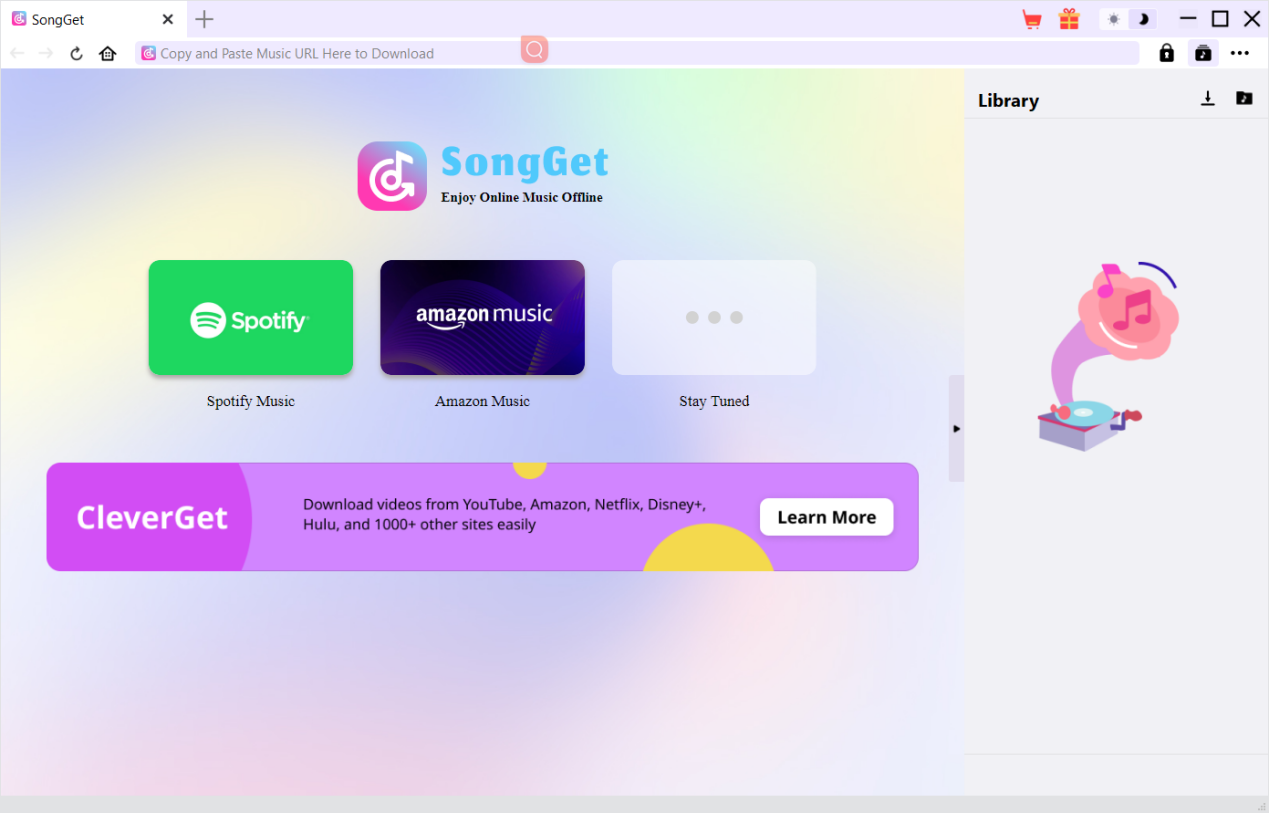
Main features of SongGet All-in-One:
- Download and convert music from Amazon Music, YouTube Music, Spotify, Apple Music, and more music streaming platforms.
- Batch download and convert playlist, album, podcasts, broadcasts, audiobook, even audio radios and others.
- Download and convert music to MP3, M4A, OPUS at up to 320kbps, or even lossless FLAC/WAV audio files.
- Preserve detailed ID3 tags like album, artist, artwork, year, genre, etc. For convenient offline management.
- Built-in browser to browse, play and listen to music online directly.
How to Purchase and Register SongGet
As a shareware tool, SongGet is available in 3 different statuses: Free trial, Registered and Expired. You could free download and install SongGet on computers or laptops that run Windows 7 or later, or macOS 10.15 or later.
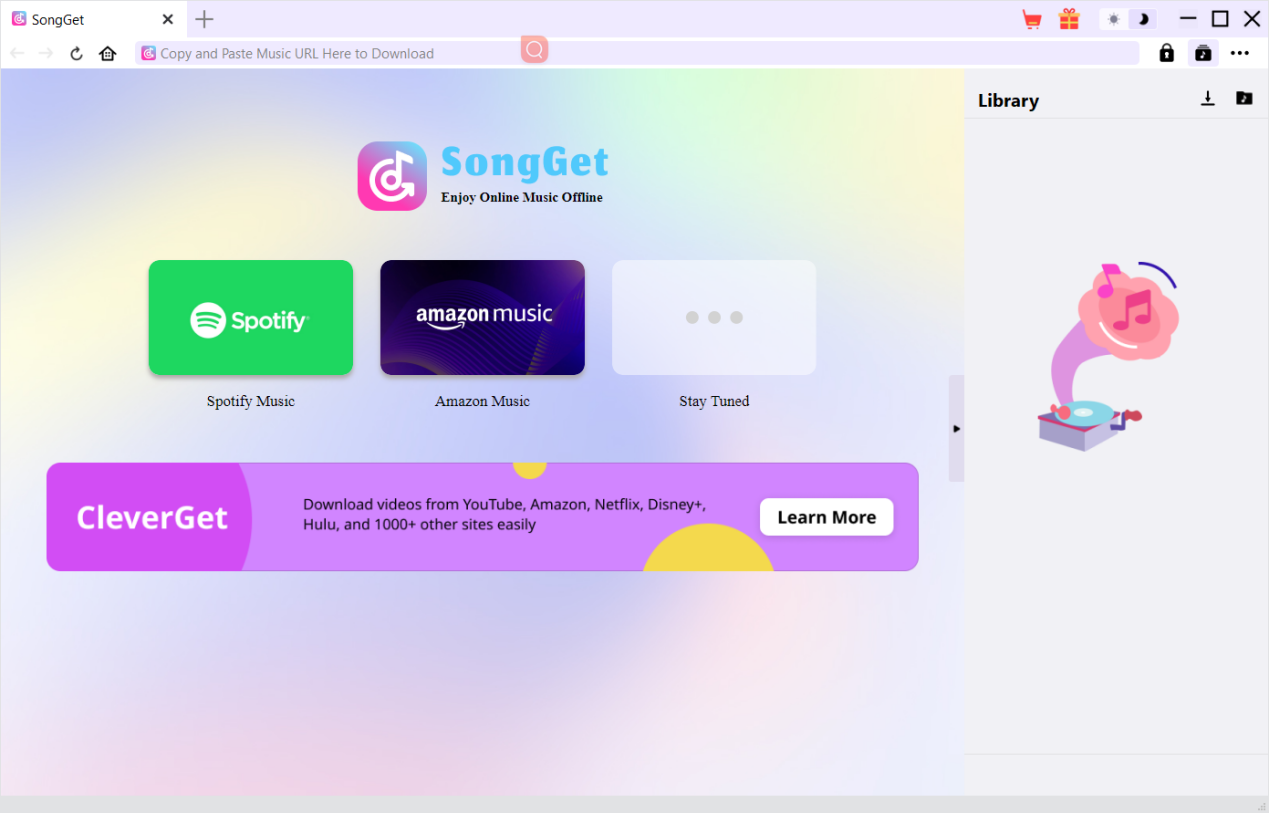
1. Free Trial Version vs. Registered Version vs. Expired Version
The Free trial, registered and expired versions of SongGet differ from each in the maximum song downloads only. All these 3 different versions offer the same features except for the maximum song downloads. You could check these in the below table.
| Limitations | Free Trial | Registered Version | Expired Version |
|---|---|---|---|
| Maximum song downloads | Up to 3 free downloads for each module | No limit | Can’t download any song |
| Open and log into music platform | Yes | Yes | Yes |
| Play target music | Yes | Yes | Yes |
| Parse target song page | Yes | Yes | Yes |
| Free tech support | Yes | Yes | Yes |
| Free update | Yes | Yes | Yes |
2. How to Purchase SongGet License
Since there are limit in maximum song downloads, you need to activate SongGet or its modules with a license code to download unlimited songs from various music streaming services. There are 2 types of license codes currently: 1-year license and lifetime license. They differ from each other only in the validation period. Either type of license could be purchased from SongGet.com website and SongGet software program.
A.Purchase license from SongGet.com website:
1. Directly open and visit purchase page of SongGet to select the SongGet module and license validation you want to purchase. After that, click the “Check Out Now” button to proceed and complete the payment. Once the payment is completed, purchased license code will be sent to you via email.
B.Purchase license from SongGet program interface:
2. Kick off SongGet program, and then directly click the red “Buy Now” shopping cart icon  at the top-right corner, or click the “More” icon, which is displayed as three-dot icon
at the top-right corner, or click the “More” icon, which is displayed as three-dot icon  , to choose the “Buy Now” option on the drop-down menu. You then will be directed to the purchase page of SongGet. Choose the module(s) and validation, and then proceed to complete the purchase as mentioned above.
, to choose the “Buy Now” option on the drop-down menu. You then will be directed to the purchase page of SongGet. Choose the module(s) and validation, and then proceed to complete the purchase as mentioned above.
3. Or, click the “Activate” button  on SongGet program to enter “Activation Center”. Choose the module you want to purchase and activate, and then click “Buy Now” button. Then, follow the on-page instruction to proceed and complete the payment.
on SongGet program to enter “Activation Center”. Choose the module you want to purchase and activate, and then click “Buy Now” button. Then, follow the on-page instruction to proceed and complete the payment.
4. Or, if you have already purchased and activated a SongGet module, on the “Registration Center” interface, you could see “Renew” button right next to the module, by clicking which you could purchase a renewal license code to renew the usage of target module.
Note: You could purchase license of any other modules of SongGet in the ways mentioned above. The more modules you purchase, the higher discount you get.
3. How to Activate SongGet
Once you have completed the payment, license code will be emailed to you via your registered email address. With a SongGet license in hand, you could download and install SongGet on your computer first, and then try to register and activate SongGet or its module(s). The below guide would show you how to register and activate SongGet in multiple ways:
A. On SongGet program, click the “Activate” button  to enter “Activation Center”. Copy and paste the registration code into the code box. Press “Enter” key on keyboard or click
to enter “Activation Center”. Copy and paste the registration code into the code box. Press “Enter” key on keyboard or click  button to activate.
button to activate.
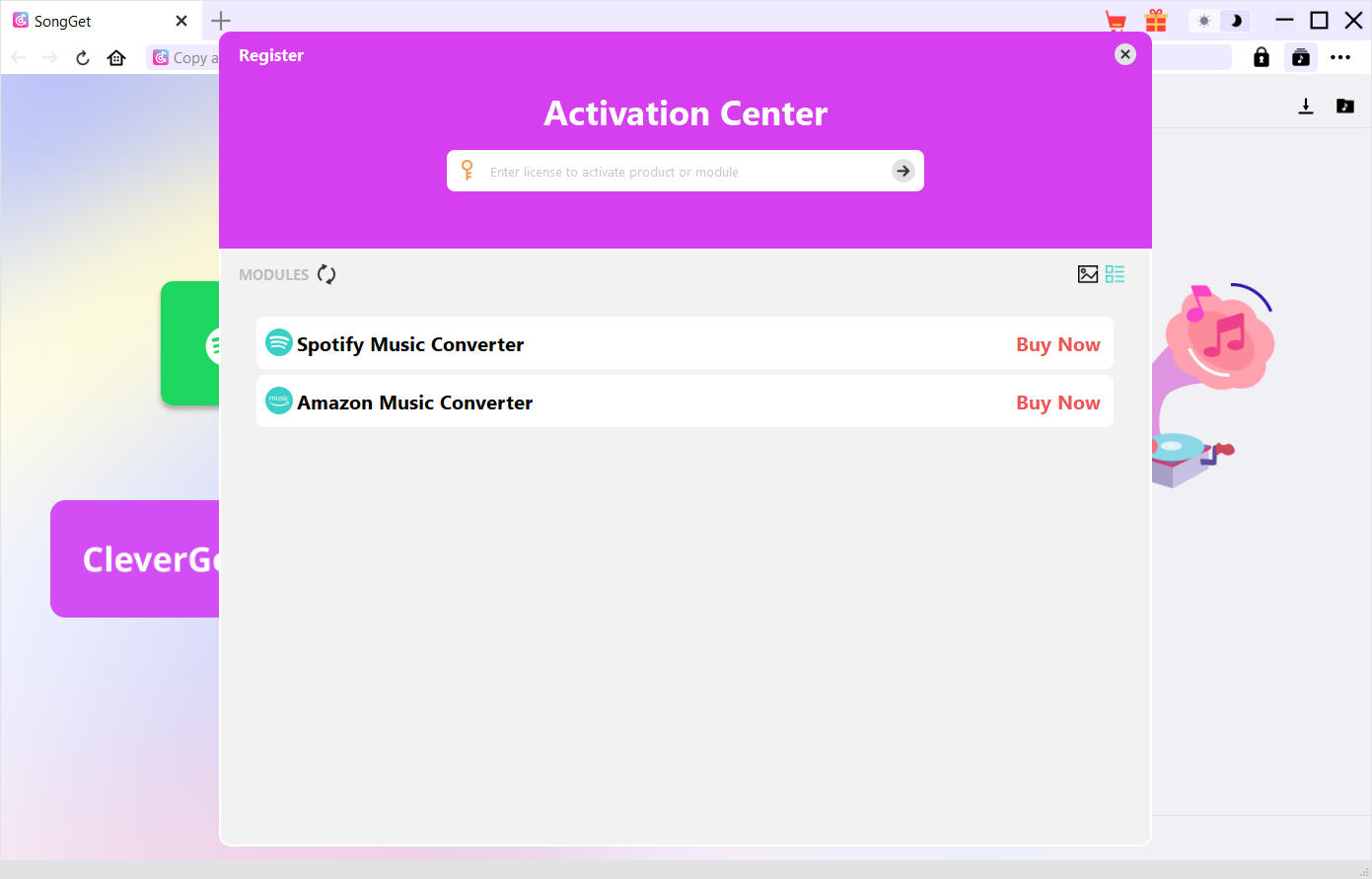
B. Or, on SongGet program, click the “More” icon  at the top-right corner and then click the “Register” option to enter “Activation Center” for activating SongGet or its modules with valid registration code you’ve already purchased.
at the top-right corner and then click the “Register” option to enter “Activation Center” for activating SongGet or its modules with valid registration code you’ve already purchased.
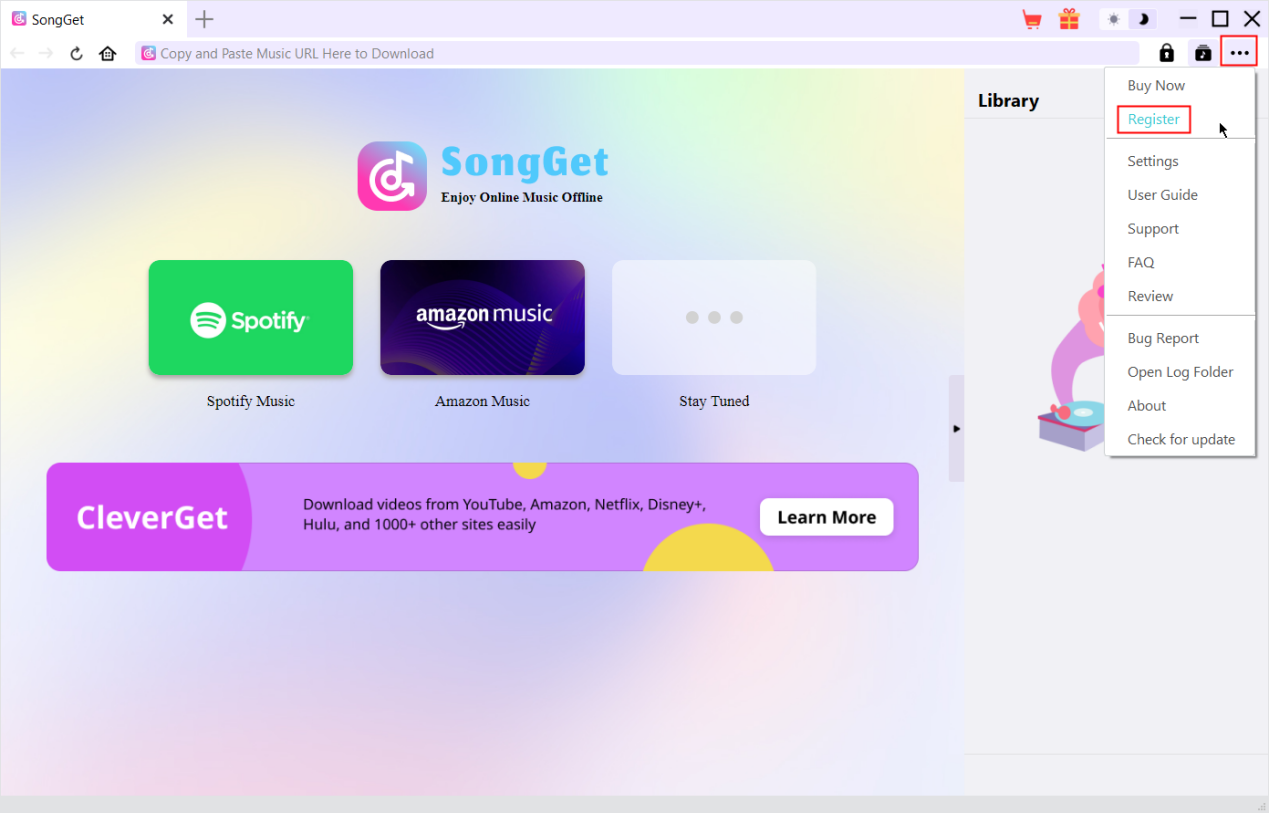
Note: Make sure your computer is connected to the internet in activating SongGet.
How to Download Music or Other Supported Audio Files
Step 1: Download and install SongGet
Visit SongGet official website to download installation package. And then install SongGet program on your computer. It is free to download and install.
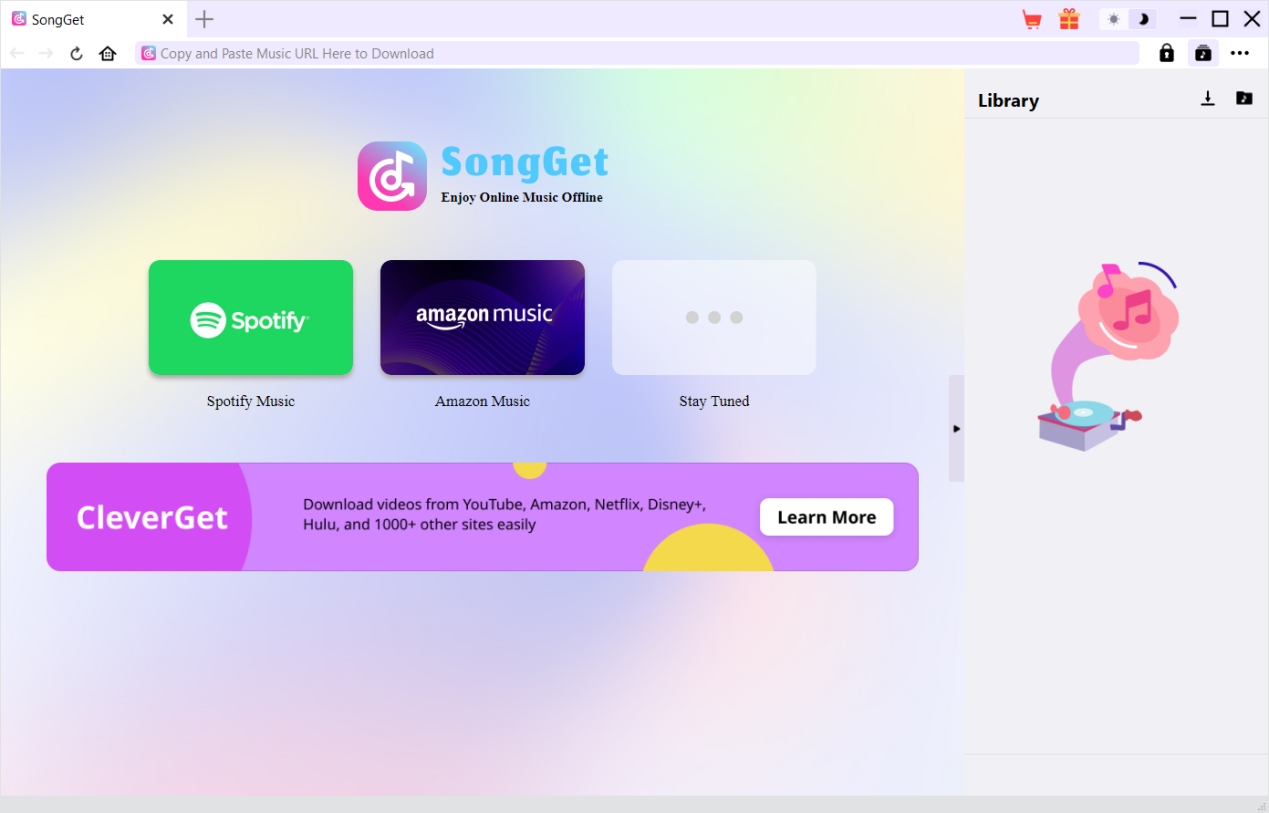
Step 2: Set Output Folder
Set output folder to save downloaded music or audio files beforehand. On the top-right corner of SongGet program, click the “More” icon and then choose the “Settings” option on the drop-down menu to reach the “Settings” window. On the “General” tab, you can set output directory in the “Output Folder” box and change other settings like “Sort output files by”, “Output File Name”, “New Tab”, “Appearance”, etc. After these settings, click the “Save” button to save changes and quit the “Settings” panel.
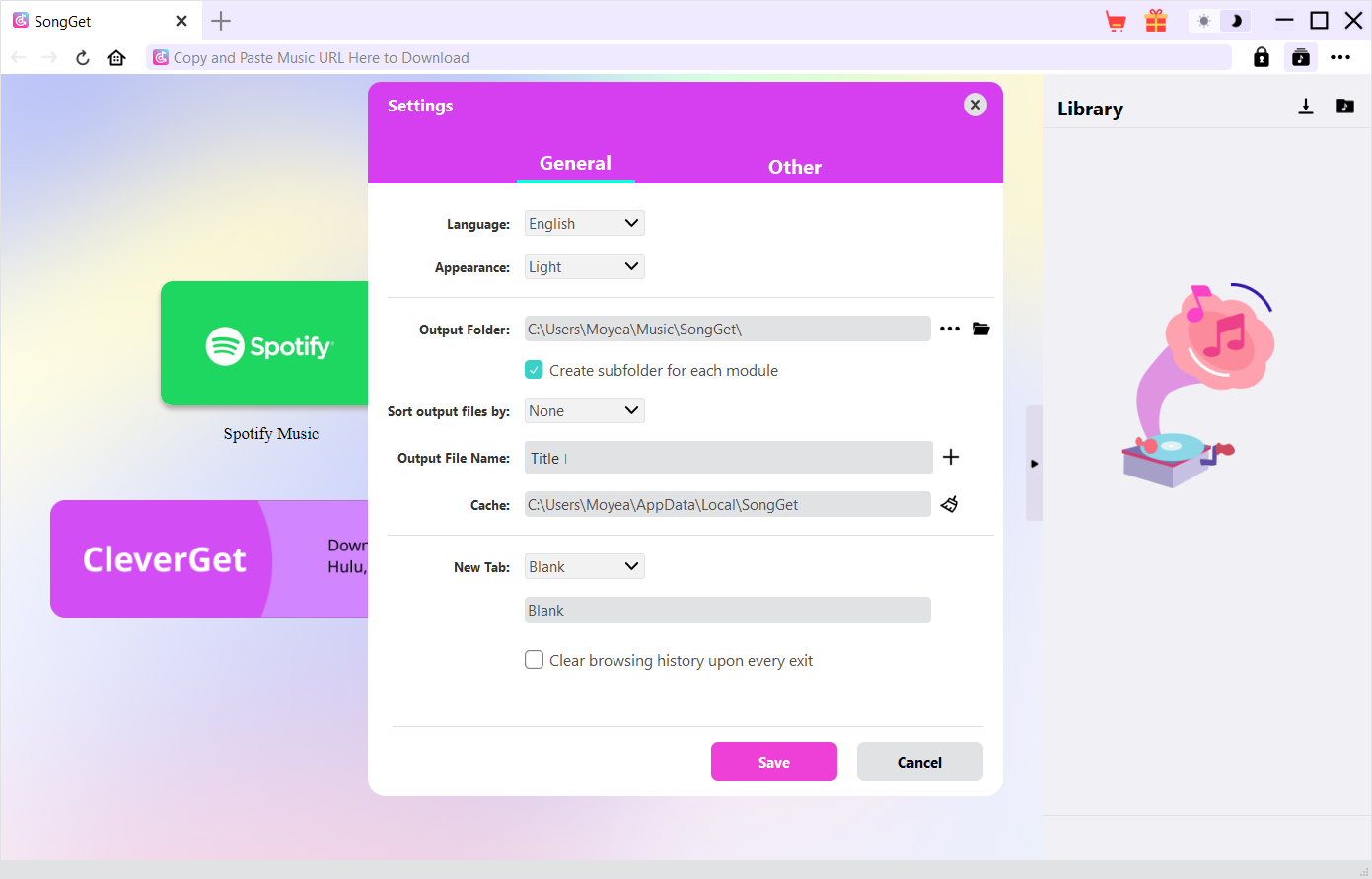
Step 3: Open Target Music or Audio Page
Open the target music or audio streaming platform website within SongGet. Log in with your account info if needed.
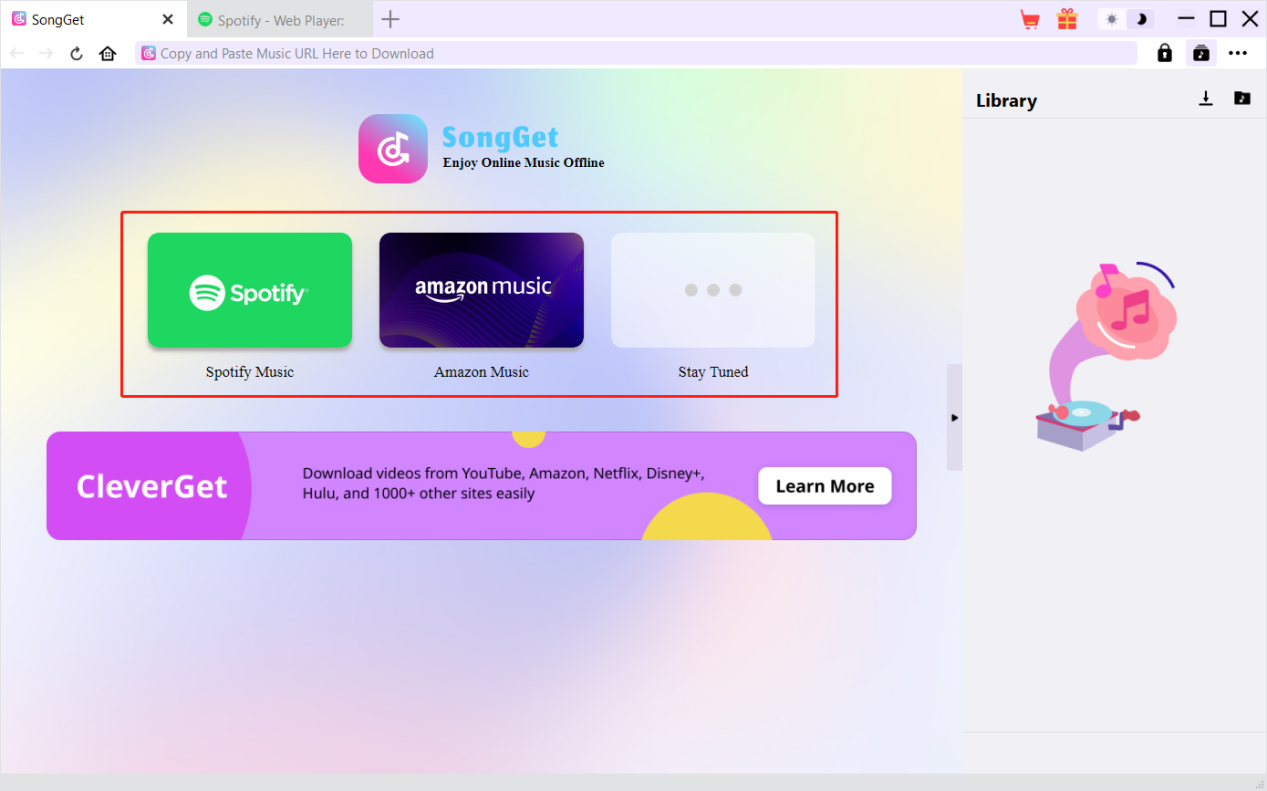
Then, reach the playback page to play back the target music or audio you want to download. At the bottom right corner, you could see a round download icon, by clicking which you could let SongGet to parse the target page.
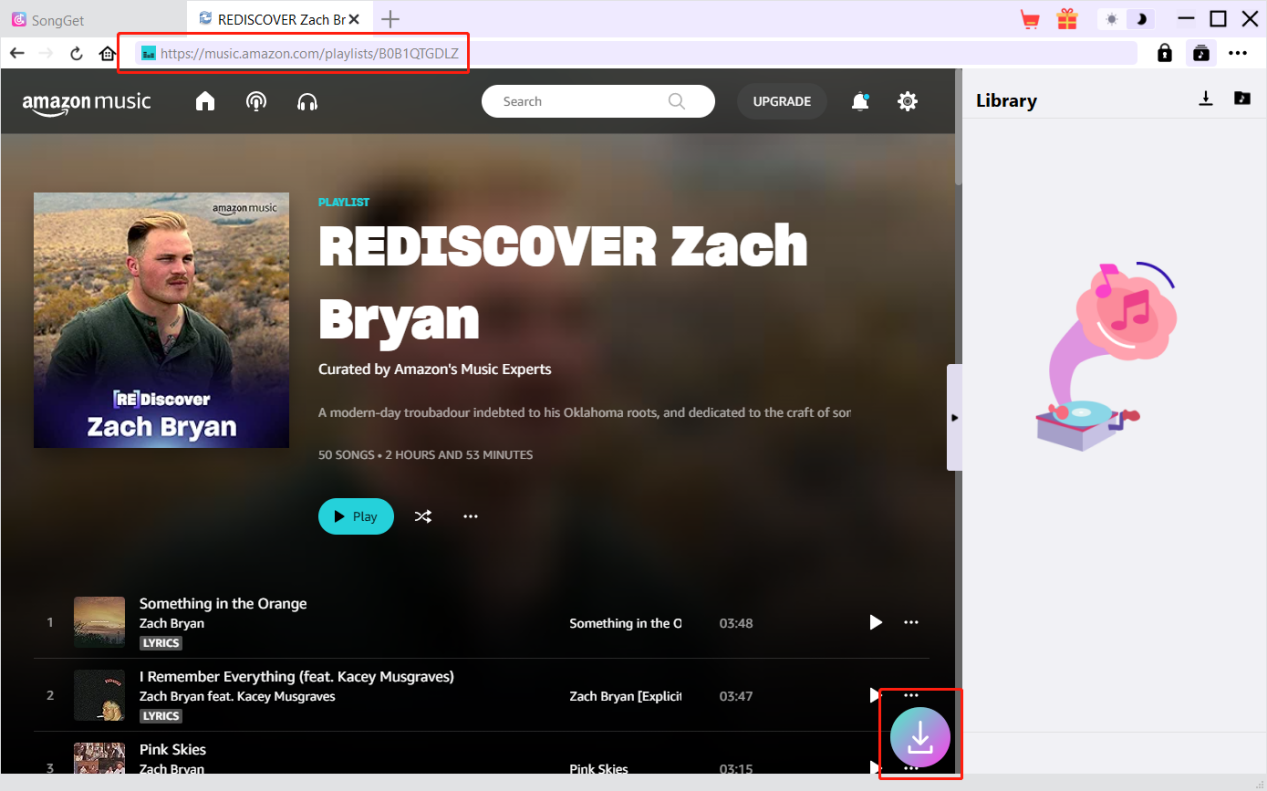
Note: You must firstly log into the target music streaming platform, and then reach the music/audio playback page, so that SongGet could parse the target page successfully.
Step 4: Download Selected Music/Audio
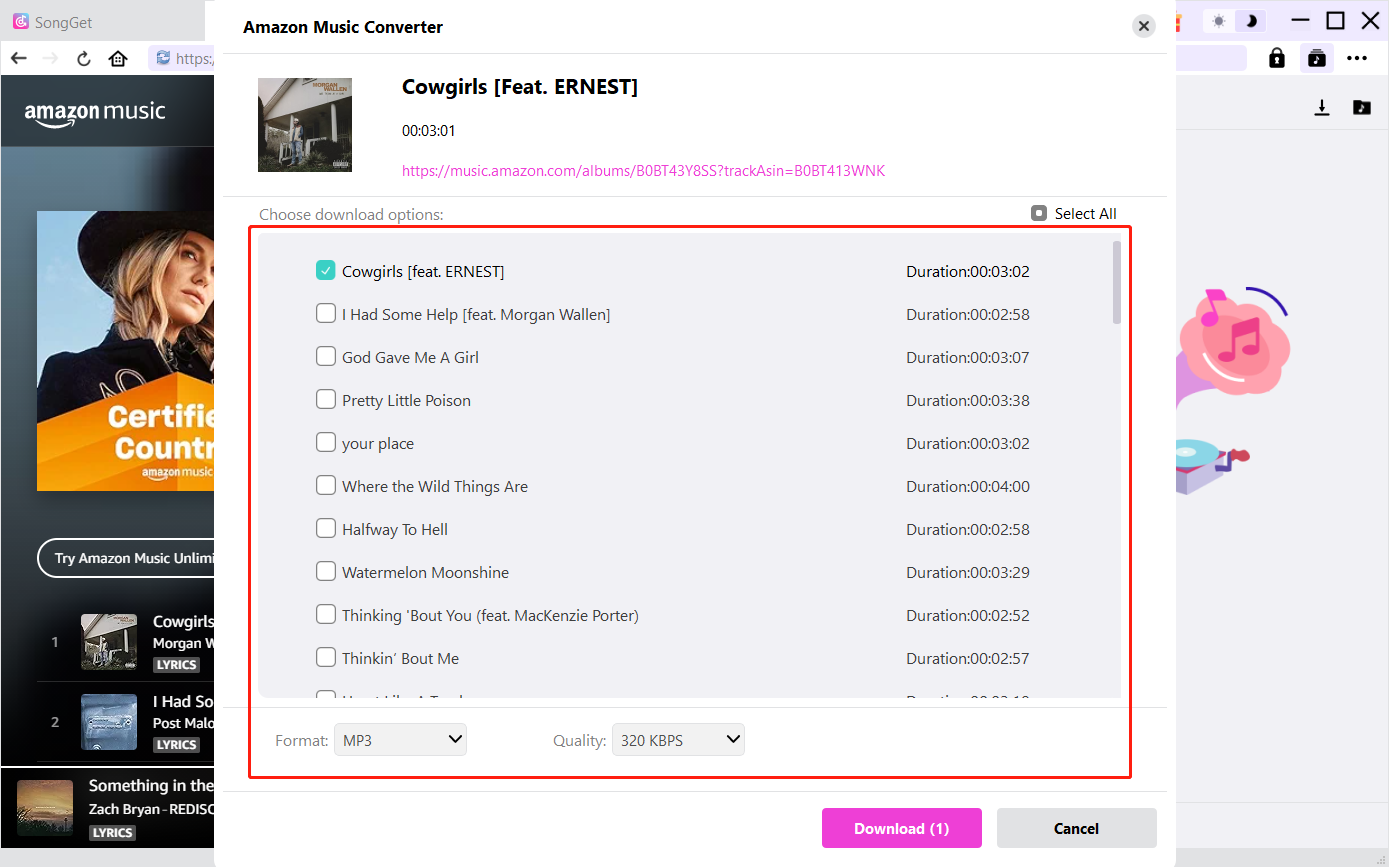
After you click the round icon at the bottom right corner, SongGet will start to parse and detect available sources to download. Once the parsing is successful, SongGet will list all available audios/songs. Select desired download option(s), set output “Format” and determine the download “Quality”. After that, click the “Download” button to start downloading songs or audios.
Step 5: Check Downloading Process
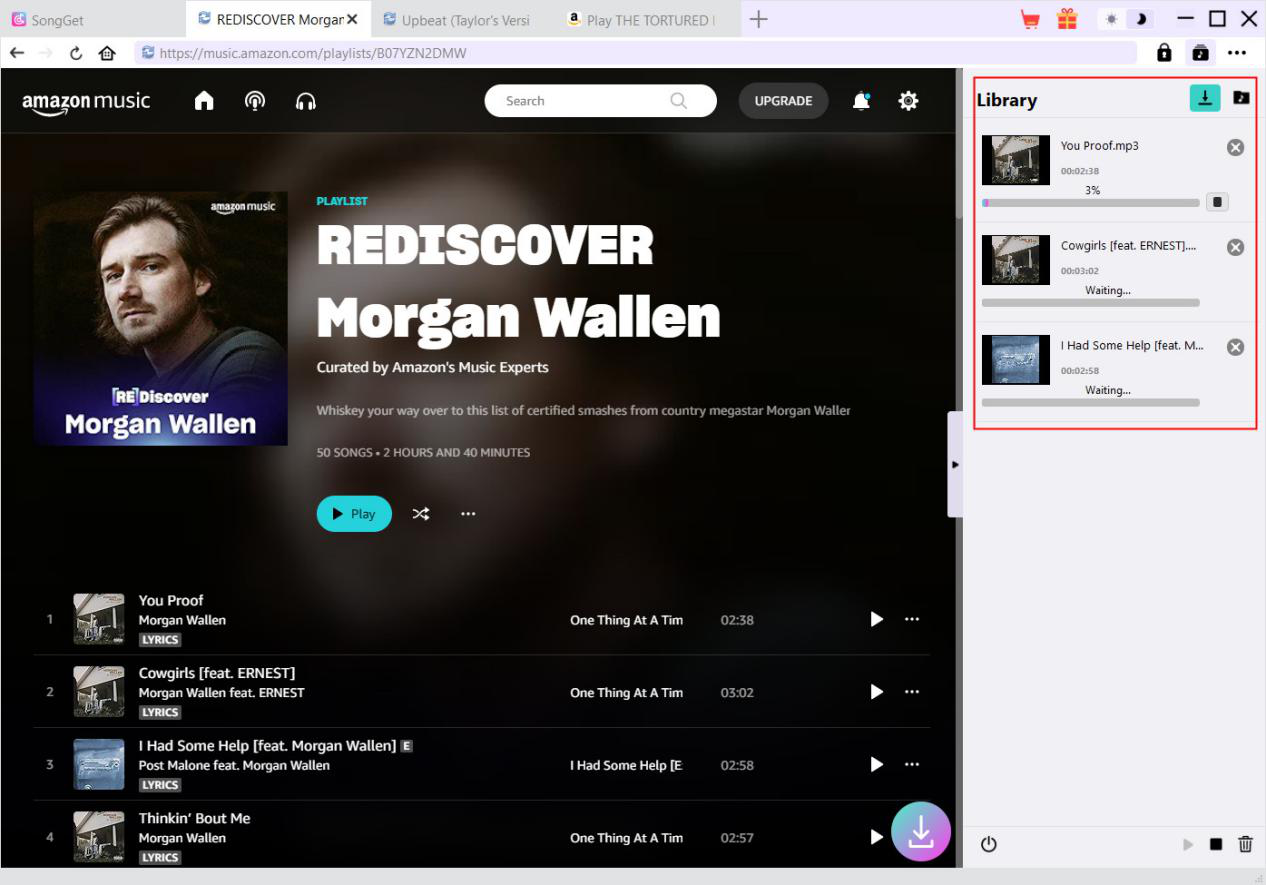
Once the downloading process begins, the sidebar on the right will pop up, showcasing you all downloading tasks under the “Downloading” tab  .You could view all downloading tasks, click the “Stop” icon
.You could view all downloading tasks, click the “Stop” icon  to stop downloading task, or click the “Close” icon
to stop downloading task, or click the “Close” icon  to end/cancel the task.
to end/cancel the task.
Step 6: Check Downloaded File
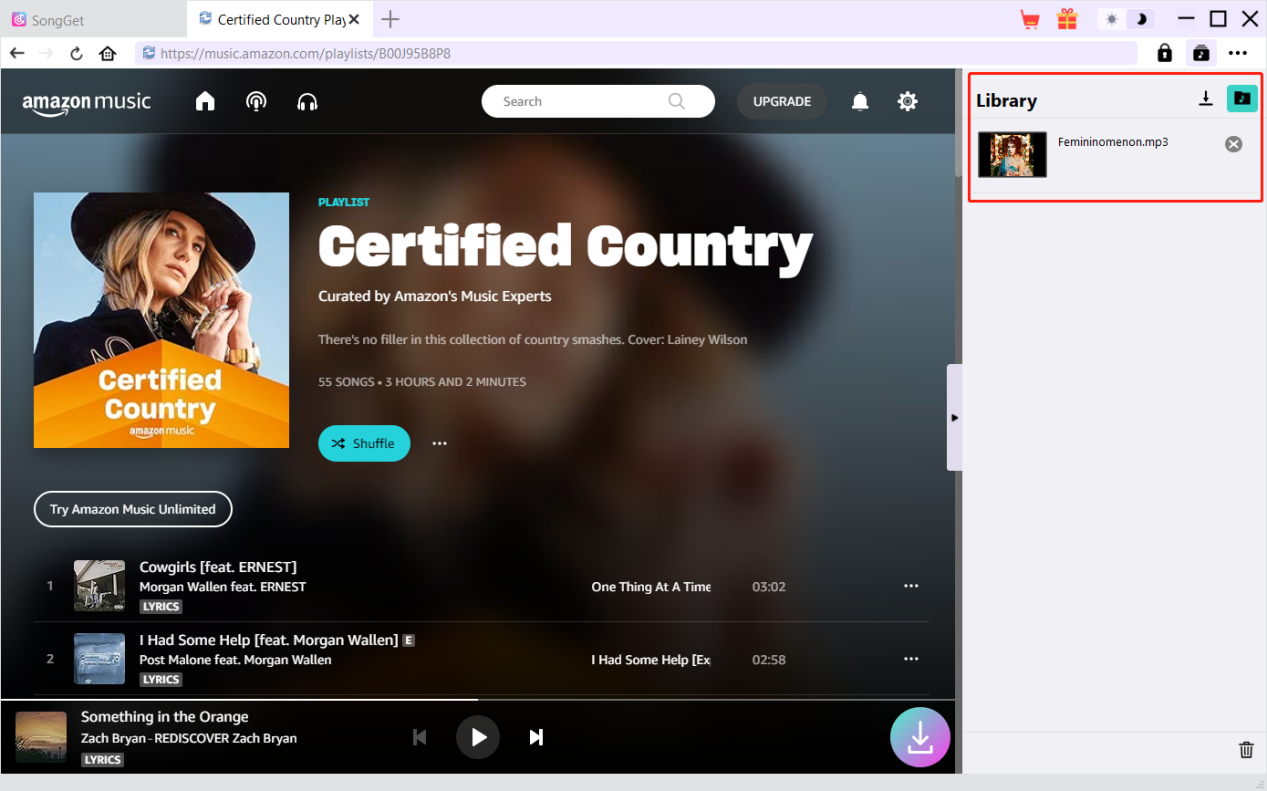
Under the “Downloaded Audios” tab, displayed with an  icon, you could view all downloaded audios. Here, you could directly play back downloaded audio with default audio player or Leawo Blu-ray Player , open output folder, open web page of downloaded audio, etc.
icon, you could view all downloaded audios. Here, you could directly play back downloaded audio with default audio player or Leawo Blu-ray Player , open output folder, open web page of downloaded audio, etc.
How to Set SongGet
SongGet provides user-friendly settings for better music downloading experience. To view and change SongGet settings, click the “More” icon at the top-right corner and then on the drop-down menu you could see multiple options: Buy Now, Register, Settings, User Guide, Support, FAQ, Review, Bug Report, Open Log Folder, About and Check for update. Click any option to get help you need.
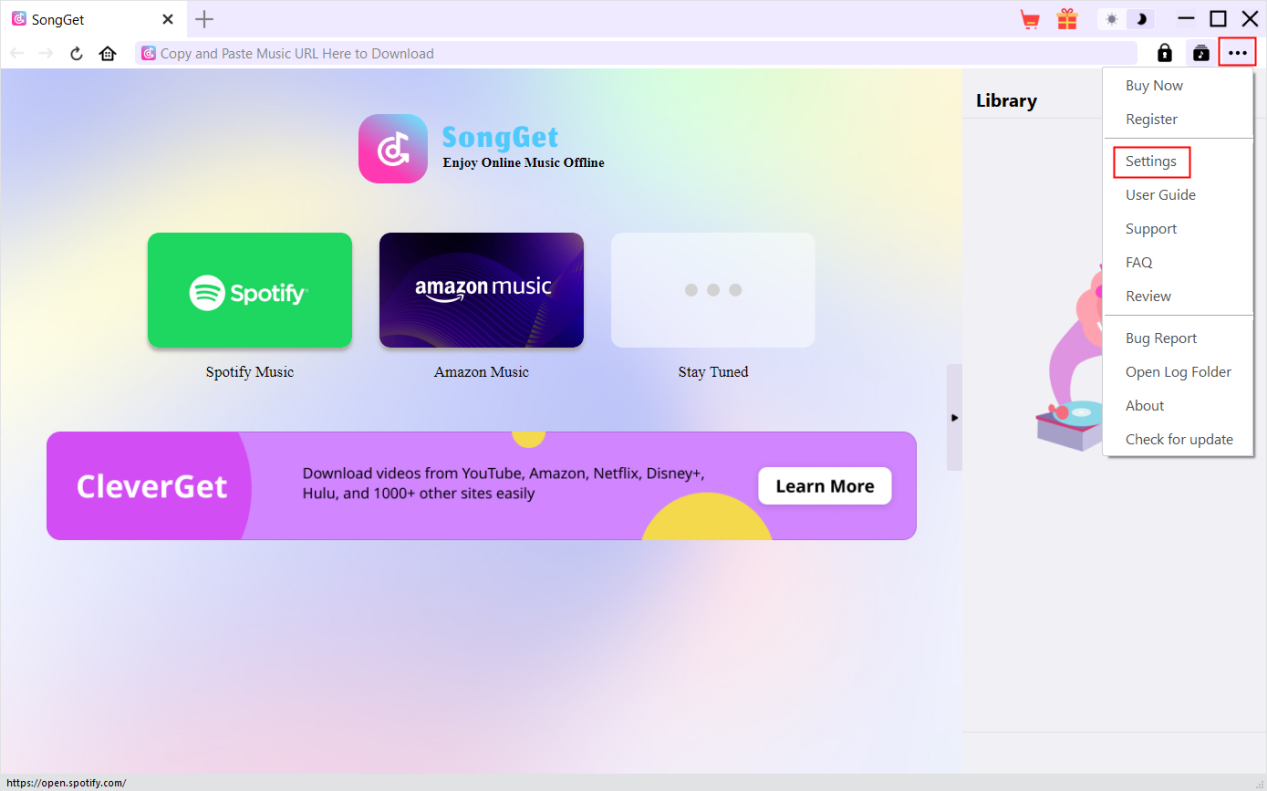
On the Settings window, you could see 2 tabs: General and Other.
General Tab
On the “General” tab, you could set program UI language, appearance, output folder, etc.
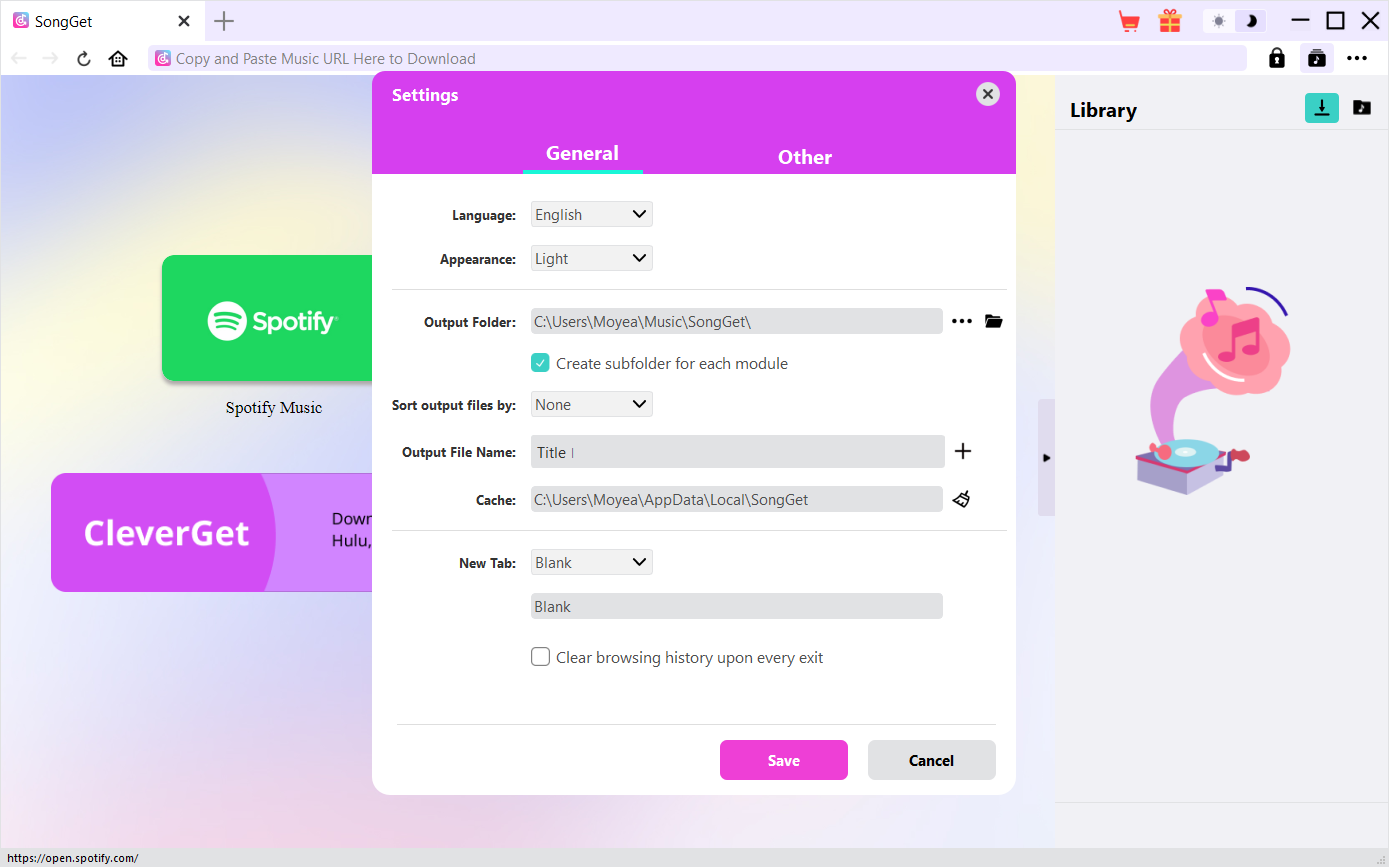
Check the details below:
- Language: Choose a UI language.there are in total 7 UI languages: English, Chinese (Simplified), Japanese, German, Italian, Korean and French.
- Appearance: Switch between light and dark modes. Or, change it directly by clicking “Light/Dark Mode” icon on the main interface.
- Output Folder: View and change the output folder to save downloaded songs/audios.
- Create subfolder for each module: Automatically create subfolders for all modules if checked. Save downloaded audios/songs to corresponding module’s subfolder.
- Sort output files by: Set to sort downloaded audio/song files by playlist, artist, album, artist/album, or none.
- Output File Name: Decide how to name output files. Click the plus "+" icon to determine how to name output file. You could add Track Number, Artist, Album, Playlist index, etc. You could get instant preview of changes here.
- Cache: View program browser cache address, and clear cache in one click for quick issue fixing like program crash, program getting stuck, etc.
- New Tab: Choose to open a new tab to home page, custom page or blank page.
- Clear browsing history upon every exit: Check to let program automatically clear browsing history every time SongGet program quits.
Other Tab
Open Other tab to enable/disable “Automatic Update” feature and set update check frequency on “Check the Update” drop-down panel.
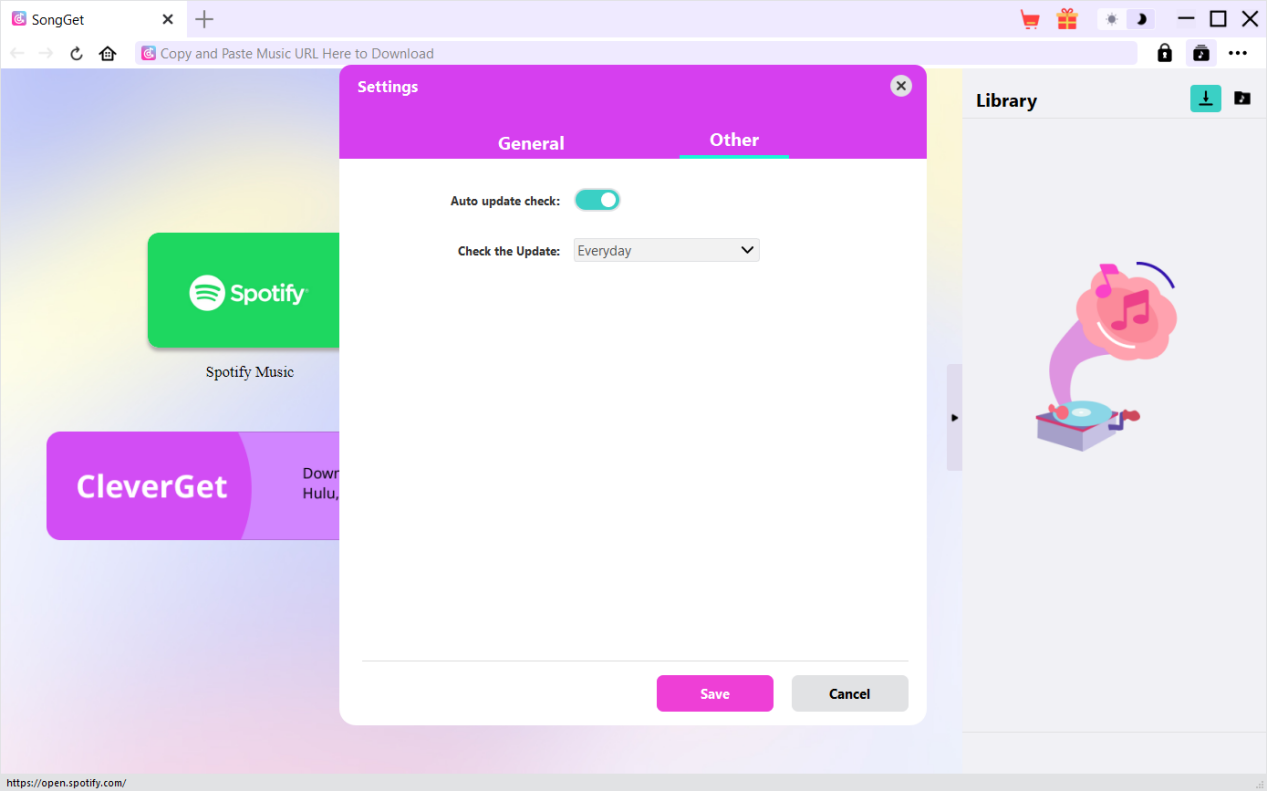
After all settings are finished, remember to click “Save” button to save all changes.
SongGet FAQ
Thanks for your support. SongGet is a multifunctional music tool to download and convert music from music streaming platforms like Spotify, Amazon Music to a range of audio formats for unrestricted offline listening. Here are some issues and corresponding solutions that have been frequently met in using SongGet software. Hope these FAQs could help you get better user experience and online music downloading enjoyment.
1. SongGet keeps crashing when I open a page. What can I do to fix SongGet getting crashed?
Clearing program cache will help solve this issue. Kick off SongGet and then click the three-dot icon on the top-right corner to call out the drop-down menu, on which click the "Settings" option. On the "Settings" panel, move mouse to the "Clear" button next to the "Cache" box and click it to restart the program and clear program cache. You could also clear all cache files saved in the cache folder: Windows: C:/Users/(User Name)/AppData/Local/SongGet/
2. There pops up an error code of "avcodec-58" in installing. How to fix this?
A: On your computer, open "Task Manager > Details" tab and scroll down to find the "xdl.exe" file. End this progress and then try to re-install SongGet.
3. SongGet gets stuck on analyzing interface, or keeps reporting "No downloadable music detected" message. How to fix this?
A: Firstly, make sure the song/album/playlist link is correct and confirm that you have successfully logged into the music platform. Secondly, try to clear program cache. Kick off SongGet and then click the three-dot icon on the top-right corner to call out the drop-down menu, on which click the "Settings" option. On the "Settings" panel, move mouse to the "Clear" button next to the "Cache" box and click it to restart the program and clear program cache. Lastly, if clearing cache doesn’t work, restart your computer after clearing cache to make SongGet work normally.
4. SongGet keeps popping out notice "The code execution cannot proceed because M4SCONVERT.dll was not found. Reinstalling the program may fix this problem." How can you fix this?
A: Generally speaking, SongGet will automatically download M4SCONVERT.dll file through patching. If the patch doesn't fix this, please?download M4SCONVERT.dll file?and save it to the installation folder of SongGet, and then restart SongGet software.
5. Can I download from Amazon Music with my Amazon Music Free account?
A: Yes, you can. SongGet Amazon Music Converter could download songs from Amazon even if you are using its Free account, with all ads being removed after downloading. However, there are some limitations for downloading songs with Amazon Music Free account: the Amazon Music Free account could only be logged into Amazon on one device at a time for downloading, and some titles/playlists are restricted and cannot be downloaded because of the access rights associated with Amazon Music Free account.
6. What do I need to provide to get quicker assistance when I come across errors while using SongGet program?
For quicker response and more efficient communication, please include these things while you are trying to get support from us: Computer OS environment, including: OS version, current location, using VPN or not), and other things you think it's necessary. Bug report: send bug report to us directly from SongGet program interface with detailed description. Screenshots: necessary screenshots of the issue would be more helpful.
100%
Clean & Safe
1,000,000+
Trusted By Millions
24 Hrs
Fast Support
14 Ds
Money Back Guarantee
Home | Privacy Policy | Refund Policy | License Policy | Terms of Use | About Us | Contact Us | Uninstall